In the ever-evolving world of password management, 1Password has long been a trusted name. As the digital landscape becomes increasingly complex, the need for robust security measures has never been more critical. Enter the debate between 1Password 7 and its successor, 1Password 8.
Whether you’re a long-time user contemplating an upgrade or a newcomer trying to decide which version to adopt, this comprehensive comparison will help you navigate the waters of password management with confidence.
Let’s dive into the nitty-gritty of these two versions, exploring their features, user experience, and overall performance. We’ll take a real user approach, highlighting the key aspects that matter most in day-to-day usage. So, buckle up as we embark on this journey through the world of 1Password!
Quick Comparison Table
| Feature | 1Password 7 | 1Password 8 |
| User Interface | Traditional, familiar | Modern, streamlined |
| Performance | Stable, resource-efficient | Improved speed, more demanding |
| Cross-platform support | Limited | Enhanced |
| Customization | Moderate | Extensive |
| Watchtower | Basic | Advanced with more features |
| Item Categories | Standard set | Expanded with new types |
| Sharing | Family and team sharing | Improved sharing capabilities |
| Browser Integration | Separate extension | Unified browser experience |
| Local Vaults | Supported | Limited support |
| Updates | Less frequent | More frequent, rapid development |
User Interface: A Tale of Two Designs
Remember the first time you opened 1Password 7? It felt like home, didn’t it? The interface was straightforward, familiar, and got the job done. But as with all things tech, change is inevitable.
1Password 7: The Comfort of Familiarity
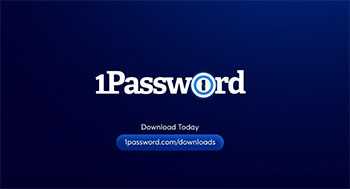
1Password 7’s interface is like that trusty old sweater you can’t bear to part with. It’s clean, functional, and doesn’t try to reinvent the wheel. The sidebar categorizes your items neatly, and the main pane displays your entries in a list or grid view. It’s a no-frills approach that many users have come to appreciate over the years.
But here’s the thing – while it’s comfortable, it can sometimes feel a bit dated. In a world where sleek, modern interfaces are becoming the norm, 1Password 7 might leave you feeling like you’re stuck in the past.
1Password 8: A Fresh Coat of Paint
Now, picture walking into a newly renovated house. That’s what 1Password 8 feels like. The designers have taken a bold step forward, introducing a more modern and streamlined look. The new interface is a breath of fresh air, with a cleaner layout and more intuitive navigation.
One of the standout features is the customizable sidebar. You can now drag and drop categories to organize them according to your preferences. It’s like having a personalized filing system at your fingertips.
But here’s where it gets interesting – the new design isn’t just about looks. It’s about functionality too. The search bar is more prominent and powerful, making it easier to find what you need in a flash. And let’s not forget about the dark mode – it’s not just easy on the eyes, it’s downright stylish.
However, as with any significant change, there’s a learning curve. Some long-time users might find themselves fumbling around at first, trying to locate features that have been moved or redesigned. It’s like rearranging your kitchen – everything’s still there, but you might need a moment to remember where you put the spatula.
Performance: Speed Vs. Stability
In the world of software, performance is king. But what does that mean for a password manager? Let’s break it down.
1Password 7: The Reliable Workhorse
If 1Password 7 were a car, it’d be a reliable sedan. It might not win any races, but it’ll get you where you need to go without fuss. The app is stable, rarely crashes, and doesn’t hog your system resources. It’s the kind of performance that you don’t really notice – and that’s a good thing.
Starting up 1Password 7 is quick, and navigating between items is smooth. It’s particularly noticeable on older machines or devices with limited resources. If you’re running an aging laptop or a budget smartphone, 1Password 7 won’t be the app that brings it to its knees.
But here’s the catch – while it’s reliable, it can sometimes feel a bit sluggish, especially when dealing with large vaults or complex operations. It’s like driving that reliable sedan on a winding mountain road – it’ll get you there, but you might wish for a bit more oomph.
1Password 8: The Speedy Newcomer
Now, imagine trading in that sedan for a sports car. That’s 1Password 8. It’s built on a new tech stack that promises improved speed and responsiveness. And in many ways, it delivers.
Startup times are generally faster, and operations like searching through large vaults or syncing across devices feel snappier. It’s particularly noticeable when you’re dealing with a lot of data – sorting through hundreds of passwords feels much smoother in version 8.
But here’s where things get interesting – this improved performance comes at a cost. 1Password 8 is more resource-intensive than its predecessor. On newer, more powerful devices, this isn’t an issue. In fact, you’ll likely appreciate the enhanced speed. But on older or less powerful machines, you might notice your fan kicking in more often or your battery draining a bit faster.
It’s also worth noting that, as with any new software, 1Password 8 had its share of bugs and stability issues in its early days. However, the development team has been quick to address these, and with each update, the app becomes more stable and reliable.
Cross-Platform Support: Bridging the Gap
In our increasingly connected world, the ability to access our passwords across different devices and operating systems is crucial. Let’s see how our contenders stack up.
1Password 7: The Platform Divide
1Password 7 was a bit like having different dialects of the same language. While it was available on various platforms – Windows, macOS, iOS, and Android – the experience wasn’t always consistent.
On macOS, 1Password 7 felt right at home, with deep system integration and a native app experience. Windows users, however, sometimes felt like second-class citizens. The Windows version, while functional, lacked some of the polish and features of its macOS counterpart.
Mobile apps for iOS and Android were solid, offering quick access to your passwords and the ability to autofill in other apps. However, the feature set and interface could vary significantly between platforms.
This inconsistency could be jarring if you frequently switched between devices. It was like having to learn slightly different versions of the same app depending on what device you were using.
1Password 8: One Password to Rule Them All
1Password 8 takes a big leap forward in terms of cross-platform consistency. The development team has made a concerted effort to provide a more unified experience across all supported platforms.
The most significant change is the move to Electron for the desktop apps. While this decision has been controversial (more on that later), it has allowed 1Password to offer a more consistent experience across Windows and macOS. Features that were once exclusive to one platform are now available on both.
Mobile apps have also seen improvements in feature parity. Whether you’re using an iPhone, an Android tablet, or switching between the two, you’ll find a familiar interface and feature set.
This consistency extends beyond just looks. New features are now more likely to roll out to all platforms simultaneously, rather than appearing on one platform months before the others.
But it’s not all rosy. The move to Electron has meant some trade-offs in terms of native platform integration, particularly on macOS. Some users have reported that 1Password 8 feels less “Mac-like” than its predecessor.
Customization: Making It Your Own
We all have our unique ways of organizing information. Let’s see how these two versions stack up when it comes to personalization.
1Password 7: The Basics Covered
1Password 7 offered a decent level of customization, but it wasn’t exactly a chameleon. You could organize your items into vaults, create custom categories, and add tags to your entries. For many users, this was sufficient.
The app allowed you to choose between list and grid views for your items, and you could customize the columns displayed in list view. You could also create custom fields for your items, allowing you to store additional information beyond the standard fields.
However, when it came to the overall look and feel of the app, your options were limited. You could switch between light and dark modes (on supported platforms), but that was about it. It was like having a wardrobe full of clothes, but they’re all in shades of blue – functional, but not exactly exciting.
1Password 8: Your Password Manager, Your Way
1Password 8 takes customization to a whole new level. It’s like going from a fixed menu to a build-your-own-meal buffet.
The most noticeable change is the customizable sidebar. You can now drag and drop categories, reordering them to suit your workflow. Frequently used categories can be pinned to the top for easy access. It’s a small change that makes a big difference in day-to-day use.
The new version also introduces more granular control over item views. You can create custom views based on tags, categories, or vaults, allowing you to slice and dice your data in ways that make sense to you.
Theming options have been expanded as well. While you’re still limited to light and dark modes, the app now respects your system settings more closely, automatically switching between modes based on your OS preferences.
But perhaps the most exciting customization feature is the new Quick Access window. This floating window can be customized to show your most frequently used items, recently used items, or a custom set of items you choose. It’s like having a speed dial for your passwords.
However, with great power comes great responsibility. Some users might find the abundance of customization options overwhelming. It’s like being handed the keys to a fully equipped kitchen when you’re used to making sandwiches – exciting, but potentially daunting.
Watchtower: Your Digital Security Guard
In an age of data breaches and password leaks, having a tool that actively monitors the security of your passwords is invaluable. Let’s see how Watchtower has evolved between versions.
1Password 7: The Vigilant Sentry
Watchtower in 1Password 7 was like having a diligent security guard. It kept an eye out for potential issues and alerted you when something needed attention.
The feature checked for weak passwords, reused passwords, and passwords that had been exposed in known data breaches. It also alerted you to websites where you had accounts that offered two-factor authentication but where you hadn’t enabled it.
For many users, this level of security monitoring was sufficient. It provided peace of mind and helped identify the most critical security issues in your password vault.
However, the Watchtower in version 7 was somewhat basic in its presentation. The information was there, but it wasn’t always easy to digest or act upon. It was like receiving a security report written in technical jargon – useful, but not always actionable for the average user.
1Password 8: The Proactive Protector
In 1Password 8, Watchtower has received a significant upgrade. It’s no longer just a security guard – it’s more like having a personal cybersecurity expert on call.
The core functions remain – checking for weak, reused, and compromised passwords. But the presentation and functionality have been greatly enhanced.
The new Watchtower dashboard provides a more visual and intuitive overview of your security status. It’s easier to see at a glance where your vulnerabilities lie and what actions you need to take to improve your security.
One of the standout new features is the ability to sort and filter your vulnerable items. This makes it much easier to prioritize which passwords need attention first. It’s like having a triage nurse for your digital security.
1Password 8 also introduces more proactive notifications about security issues. The app will now alert you more promptly when a site you use has been involved in a data breach, allowing you to take action quickly.
But perhaps the most significant improvement is the integration of Watchtower features throughout the app. As you’re browsing your items, you’ll see Watchtower icons indicating potential issues. This makes security an integral part of your password management experience, rather than a separate feature you have to remember to check.
However, with this increased visibility comes the potential for alert fatigue. Some users might find the constant reminders about security issues overwhelming or anxiety-inducing. It’s a bit like having a very enthusiastic personal trainer – great for your health, but sometimes you just want to enjoy your donut in peace.
Item Categories: Organizing Your Digital Life
As our digital lives become more complex, the types of information we need to secure expand beyond just passwords. Let’s explore how our two contenders handle different types of sensitive data.
1Password 7: The Essentials Covered
1Password 7 offered a solid range of item categories. You had your standard login credentials, secure notes, credit cards, and identities. For most users, this covered the basics of what they needed to store securely.
The app also included some specialized categories like software licenses and bank accounts. These allowed for more structured storage of specific types of information, with fields tailored to each category.
You could create custom categories if you needed something beyond the standard offerings. This flexibility was appreciated by users who had unique needs not covered by the default categories.
However, the range of pre-defined categories was somewhat limited compared to some competitors. It was like having a filing cabinet with a fixed number of drawers – functional, but sometimes you wished for more specialized compartments.
1Password 8: A Place for Everything
1Password 8 takes the concept of item categories and runs with it. The range of pre-defined categories has been significantly expanded, covering a wider array of digital assets and personal information.
New categories include crypto wallets, medical information, and driver’s licenses. These additions reflect the changing nature of our digital lives and the types of sensitive information we need to secure.
But it’s not just about having more categories – it’s about making them more useful. Each category in 1Password 8 comes with tailored fields and features. For example, the crypto wallet category includes fields for wallet addresses and recovery phrases, making it easier to securely store this sensitive information.
The app also introduces the concept of “tags” in addition to categories. This allows for more flexible organization of your items. You can now categorize an item as a “Login” but also tag it as “Work” or “Personal,” allowing for multiple layers of organization.
However, with this expanded range of categories comes the potential for confusion. Some users might find themselves unsure of which category to use for certain items. It’s like having a super-organized closet – great when you know where everything goes, but potentially overwhelming when you’re trying to put away a new item.
Sharing: Collaboration Made Easier
In our interconnected world, the ability to securely share passwords and sensitive information with family members or team colleagues is crucial. Let’s see how our contenders handle this delicate task.
1Password 7: The Basics of Sharing
1Password 7 introduced the concept of shared vaults, which was a game-changer for many users. You could create a vault and share it with family members or team members, allowing everyone to access and update shared passwords.
For families, this meant easy sharing of Netflix passwords or Wi-Fi credentials. For teams, it facilitated secure sharing of company accounts without resorting to insecure methods like email or sticky notes.
The sharing process was straightforward – you invited someone to a vault, and they got access to all items within that vault. It was an all-or-nothing approach, which kept things simple but sometimes lacked granularity.
However, the sharing features in version 7 were somewhat basic compared to some competitors. You couldn’t easily share individual items outside of a shared vault, and there was no way to grant view-only access to certain items.
1Password 8: Sharing Refined
1Password 8 takes the solid foundation of sharing from version 7 and builds upon it significantly. The result is a more flexible and powerful sharing system that caters to a wider range of use cases.
One of the most significant improvements is the ability to share individual items without creating a shared vault. This is perfect for those one-off situations where you need to share a single password with someone temporarily.
The new version also introduces more granular permissions. You can now choose whether to give someone view-only access or allow them to edit shared items. This is particularly useful in team settings where you might want to share access to an account without allowing changes to the password.
1Password 8 also improves the process of sharing itself. You can now generate sharing links for items or vaults, making it easier to invite people who don’t already use 1Password. It’s like being able to send a secure package to someone without requiring them to have a special lock to open it.
Another neat feature is the ability to see who has access to shared items and when they last viewed them. This adds an extra layer of security and accountability to shared information.
However, with these advanced sharing features comes increased complexity. Some users might find the array of sharing options overwhelming, especially if they’re used to the simpler system in version 7.
Also Read: 1Password Vs. Keychain: Ultimate Showdown for Password Security
Frequently Asked Questions (FAQ)
No, 1Password 7 and 1Password 8 are different versions of the 1Password password manager. While they share the same core functionality of securely storing and managing passwords, 1Password 8 is a significant update with a redesigned interface, new features, and improved cross-platform consistency. It’s built on a different technology stack, which brings both advantages and some trade-offs compared to version 7.
As of now, 1Password 7 is still supported, but it’s important to note that the focus of development and new features has shifted to 1Password 8. While critical security updates may still be provided for version 7, users shouldn’t expect new features or significant improvements. The company is encouraging users to upgrade to 1Password 8 to benefit from the latest features and security enhancements.
Upgrading from 1Password 7 to 1Password 8 is generally a straightforward process:
1. Download 1Password 8 from the official website.
2. Install the new version. It will automatically detect your existing 1Password data.
3. Sign in with your account credentials.
4. The app will guide you through the migration process, which includes transferring your vaults and settings.
It’s always a good idea to back up your data before performing any major software upgrade. While the upgrade process is designed to be smooth, having a backup ensures you don’t lose any critical information.
You don’t necessarily need to delete 1Password 7 immediately after installing version 8. In fact, it can be beneficial to keep both versions installed for a short period as you transition:
1. This allows you to ensure all your data has been correctly migrated.
2. You can familiarize yourself with the new interface and features of version 8.
3. If you encounter any issues with version 8, you can temporarily revert to version 7.
Once you’re comfortable with 1Password 8 and have confirmed all your data is present and functioning correctly, you can uninstall version 7. This helps free up disk space and avoids potential confusion between versions.
The Verdict: Choosing Between 1Password 7 and 8
As we wrap up our deep dive into 1Password 7 and 8, it’s clear that both versions have their strengths. So, which one should you choose? Let’s break it down.
1Password 7 remains a solid, reliable option. Its familiar interface and stable performance make it a comfortable choice, especially for long-time users or those with older devices. If you value consistency and aren’t in a rush to adopt the latest features, sticking with version 7 might be the right choice for you.
However, 1Password 8 represents a significant step forward in many areas. The modernized interface, enhanced cross-platform consistency, and expanded feature set make it a compelling upgrade. The improved Watchtower, more flexible sharing options, and expanded item categories cater to the evolving needs of digital security.
For new users, the choice is clear – 1Password 8 offers the most up-to-date features and is where future development will be focused. It provides a more comprehensive and forward-looking password management solution.
Existing 1Password 7 users face a more nuanced decision. If you’re happy with your current setup and don’t feel limited by version 7’s capabilities, there’s no urgent need to upgrade. However, if you’ve been yearning for more advanced features, better cross-platform consistency, or a more modern interface, version 8 delivers on these fronts.
It’s worth noting that the transition to 1Password 8 may require some adjustment. The new interface and expanded feature set can take some getting used to. Additionally, the increased resource usage might be noticeable on older devices.
Ultimately, the decision comes down to your specific needs and preferences. Both versions uphold 1Password’s commitment to security, which remains the paramount concern for any password manager.
In the fast-paced world of digital security, staying up-to-date is crucial. While 1Password 7 continues to serve its purpose admirably, 1Password 8 is better positioned to tackle the security challenges of the future. It offers a more robust, feature-rich platform that can adapt to the ever-changing digital landscape.
Whether you choose to stick with the tried-and-true version 7 or embrace the innovations of version 8, you’re making a solid choice for your digital security. The most important thing is that you’re taking proactive steps to protect your online identity – and that’s a win in anyone’s book.
Remember, the best password manager is the one you’ll actually use consistently. Choose the version that aligns with your needs and workflow, and you’ll be well on your way to a more secure digital life. Stay safe out there!

The comparison fails to mention one huge difference: 1Password 7 was available through the Apple App stores, 1Password 8 available exclusively from 1Password.
We have not switched only because it is so much easier to keep an overview of all our subscriptions from Apple in ONE place at ANY TIME instead of having to keep records of software from other vendors that have very diverse conditions for family use, renewals, payment mechanisms, as well as privacy and other disclosures! It’s also easier to comparison shop.